Adware Ads are mostly Pop-Ups that are installed in your computer or Browser. Adware Ads are very annoying, as they always Pop-Ups in your Browser.
I too was attacked by this Adware Ads, and I was really frustrated due to that. So I researched on Adware Ads and I was able to manually remove those Ads. So today I want to share with all of you my research and will tell you how you can remove your Computer Ads and how to avoid that Adware Ads to infect you Computer.
I too was attacked by this Adware Ads, and I was really frustrated due to that. So I researched on Adware Ads and I was able to manually remove those Ads. So today I want to share with all of you my research and will tell you how you can remove your Computer Ads and how to avoid that Adware Ads to infect you Computer.
Adware TYPES:
- Adware's that are installed in your computer as a System Program
This Adware Ads usually gets installed in your Computer when your are browsing internet, and if by mistake or unknowingly click on unknown file, then those Adware Ads attacks your system and without your knowledge or permission gets installed in your system.
- Adware that are installed in your Browser as extensions
This types of Adware Ads are mostly browser extensions which are installed in your browser. They are quite easy to remove from your browser.
How to Remove Adware Ads:
Step 1: First of all you must know the name of your Adware Ads. This is how you could find the name of your Adware Ads.
- First image show the "SavePass" Adware Ad and second image is of "OfferWizard" Adware Ad.
- So if you are attacked by this or any type of this Adware Ads, then you can easily find the name of your Adware Ad. At the bot end of your Adware Ad you can easily find the name, as shown above.
Step 2: If you are able to find the name of your Adware Ad, then you just need to uninstall this type of Ads from your Computer. This is how you can uninstall your Adware Ad.
- Goto Start-> Control Panel-> Programs and Features and just try to find the name of your Adware Ads. If you could find it, then just uninstall it, as shown "Savepass" Adware below:
- If you find any unnecessary Program in that list, then remove that. In some cases you may not find Adware Ads name.
- If you are having "OfferWizard" Ads, then you can read my post to remove it.
Step 3: Even after removing your Adware Ads by above process or if you couldn't find your Adware Ads in your "Programs and Features" tab, then don't worry you may be having browser extension Adware. This is how to remove Adware extensions from your Google Chrome and Firefox browser.
- Goto to Setting of your browser-> Extension.
- If you found any unwanted extensions which you don't know \, then just delete it.
- If you don't know which are your extensions and Adware extensions, then just delete all the extensions. It won't harm your browser or Computer.
- You can also watch the video for the same here:
- If still their are some Adware Ads left in your Computer, then you can use Adware removal tools to remove Adware Ads.

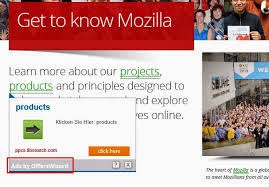
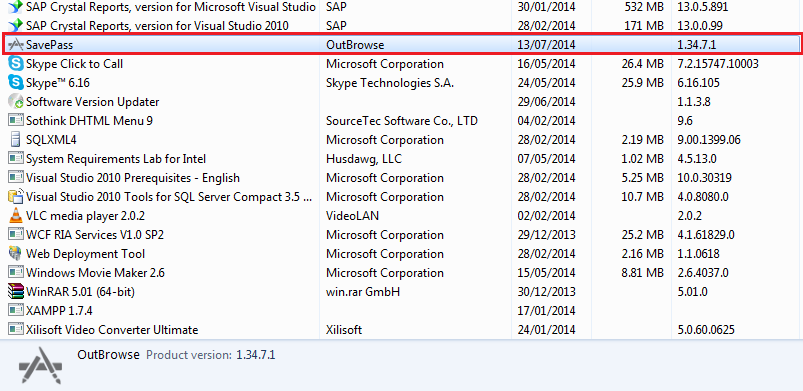


No comments:
Post a Comment